PIV Card and Access
Accessing Information
05/05/24: The VA released new instructions on obtaining a PIV card and how to request a TMS account. This information is also posted in the link below.
Affiliate PIV and VA Access Process
You will need to contact your local VARO and see who handles the PIV cards. I would contact the public contact team or ask a fellow CVSO. All the background checks and fingerprinting are accomplished by the VA locally.
If you are unable to access NACVSO POA’s in VBMS contact, your VARO IT department or use the link below to request an addition.
The following link is provided for all Accredited Representatives (VSOs, Attorneys, and Claims Agents) who need access to VA systems: Compensation
- Identify what version PIV Card you have: https://raportal.vpn.va.gov/IdentifySmartCard.aspx
Remote Access User Menu:
Changes to your PIV & CITRIX account (CAG or VPN Portal)
***The links below must be used while logged into the VA INTRANET.
- RAP Self-Service Portal |
- Remote Access - Employee Resource Center (va.gov) | https://digital.va.gov/employee-resource-center/remote-access/
- First Time Download (va.gov) | https://raportal.vpn.va.gov/downloads.aspx
- VA Remote Access Information | https://raportal.vpn.va.gov/
- AccessVA | https://eauth.va.gov/accessva/
The following link is provided for all Accredited Representatives (VSOs, Attorneys, and Claims Agents) who need access to VA systems: Compensation
CITRIX Website fix for MS EDGE & CHROME Dated May 2024:
Step 1. Use Firefox
Step 2. Edge/Chrome Browser fix
Edge
1. open a new tab and navigate to edge://flags/
2. search for "TLS", find the "TLS 1.3 hybridized Kyber support" and change to "Disabled"
3. Relaunch as prompted
Chrome:
1. open a new tab and navigate to chrome://flags/
2. search for "TLS", find the "TLS 1.3 hybridized Kyber support" and change to "Disabled"
3. Relaunch as prompted
CSUM (Common Security Employee Management System):
This is who adds POA’s to your account:
At your local VARO contact your ISO or Approving Official / PIV Manager / Training Manager / Records Manager / Change Management Analyst
The following link is provided for all Accredited Representatives (VSOs, Attorneys, and Claims Agents) who need access to VA systems: Compensation
TRIP Training:
Sign up for an account using your county or va.gov email address. You will receive a confirmation email. Once you have a confirmed your account, you will be prompted to edit your personal information.
- Enter your first and last name
- Select your regional office – A three-digit code for your location
- Select your role – County Veteran Service Officer
- Select your accredited affiliation – NACVSO
- Upon completion of training, keep your certificate as you will need it to apply for accreditation and throughout your CVSO career.
Quick Submit:
Welcome to QuickSubmit! You have been invited to start using our new veterans benefit document upload system, QuickSubmit (QS). This system is meant to replace Direct Upload in the future. To access QS, follow the guidelines below.
Please go to the AccessVA website.
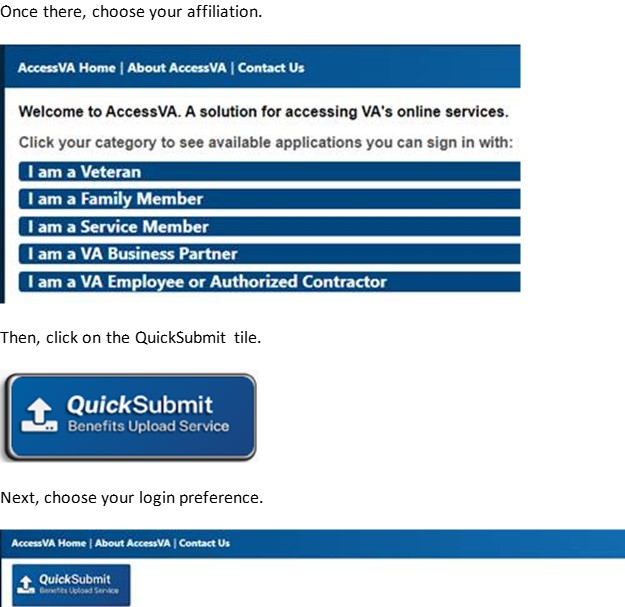
Any additional questions, email us.
Additional Resources:
- Centralized Mail Portal Access for PIV Card Holders
- CAG Print / Copy / Paste Instructions
- Encrypted Email Configuration for USAccess Card users
- Setting up encryption and digital signature in Outlook 365
- Publishing email certificates
Questions:
Specific inquires for the following issues should be directed to:
National Service Director (NSD)
- NACVSO accreditation/Cross accreditation, questions and applications
- Testing, Recertification
- Change of address, name changes
Assistant National Service Director (ANSD)
- Cross accreditation applications
- CEU
Contact National Service Director (NSD), Mike Farmer by E-mail
Membership questions should be addressed to the Administrative Assistant by E-mail

